15-significant-digit issue with SUMIF(S), COUNTIF(S), AVERAGEIF(S)
Have you applied SUMIF or COUNTIF to a range that contains numbers with more than 15 digits stored as text? If you did or if you do, you’d better continue to read this as you’ve got wrong answers that you may not be aware of. See example below: 

Have you heard of “15 significant digits in Excel”?
Try to input any number with 16 digits ending with a non-zero number in Excel (Format the cell as number with no decimal). You will see that Excel converts the last digit to 0 without informing you.  Simply put, all number at and beyond 16th digit will be converted into 0. (Note: Excel does this with a purpose which is too comprehensive and beyond the scope of discussion (my knowledge) here.
Simply put, all number at and beyond 16th digit will be converted into 0. (Note: Excel does this with a purpose which is too comprehensive and beyond the scope of discussion (my knowledge) here.  If you wish to know more, you may Google it.)
If you wish to know more, you may Google it.)
Nonetheless we may need to input a very large number and need all digits to be displayed in many cases. Credit Card Number is a common example. We can achieve this by putting an apostrophe coma ‘ in front of the number, e.g. ‘8888123456784321, so that Excel knows we are going to input Text instead of number. See the screenshot below: A smart tag indicator telling you that the number input is stored as text.
A smart tag indicator telling you that the number input is stored as text.
 A smart tag indicator telling you that the number input is stored as text.
A smart tag indicator telling you that the number input is stored as text.As the number is being input as text, you do not expect the text to perform any calculation. Logically, you do not add your Credit Card Number to get another Credit Card Number, do you? However, it is not uncommon to perform SUMIF(S), COUNTIF(S), AVERAGEIF(S) to them as they are supposed to be “text”. And here comes the problem: 

As you see from the above, the functions SUMIF(S), COUNTIF(S), AVERAGEIF(S) give you incorrect answer which you do not expect. It’s really a headache as you have checked that all the numbers were input as text. Putting =SUM(C4:C7) gives a result of 0, meaning that the contents in the range are text indeed.
As discussed in SUM vs. + before, Excel converts number stored as text into number if you apply a mathematical operation to it directly. So I tried: 

See?! The texts were converted back to numbers with only 15 significant digits, which is how Excel handles large number in the calculation. Both “10000000000000511” were converted to “10000000000000500” and the result 20…1000 was returned.
Looking back to our problems, these commonly used Excel functions (SUMIF(S), COUNTIF(S), AVERAGEIF(S)) somehow convert number stored as text to number in the evaluation process. In other words, these functions see “10000000000000511”, “10000000000000512”, “100000000000005xx” the same as they are eventually converted into 10000000000000500. 

We know the problem now. So what is the solution?
Solution 1 – Array Formula
First, let’s see if Excel really treats “10000000000000511” and “10000000000000512” as the same?
YEAH! The answer is NO! It means the function IF does not convert number stored as text to number; and it is able to treat them as different texts. Therefore C4:C7 = G1 returns an array of {FALSE;FALSE;TRUE;TRUE}. So we can deploy the following as an alternative to COUNTIF
1 | =SUM(--($C$4:$C$7=$G$1)) ‘CTRL SHIFT ENTER |
where
- C4:C7 = G1 evaluates each cell in the range with G1 (i.e “10000000000000512”) and returns an array of {FALSE;FALSE;TRUE;TRUE}
- The double – – turns TRUE to 1; FALSE to 0, returning an array of {0;0;1;1}
- Summing this resulting array gives you the same result as COUNTIF
By following the same logic, see a slightly different construction for SUMIF or AVERAGEIF can be built as follow:
1 | =SUM(IF($C$4:$C$7=$G$1,$D$4:$D$7)) ‘CTRL SHIFT ENTER |
If you don’t like CTRL SHIFT ENTER, you may use SUMPRODUCT that can handle array
1 2 | =SUMPRODUCT(--($C$4:$C$7=$G$1)) ‘as an alternative to COUNTIF=SUMPRODUCT(--($C$4:$C$7=$G$1),$D$4:$D$7) ‘as an alternative to SUMIF |
Solution 2 – Helper Column
I heard that. You want to stick to the original COUNTIF, SUMIF and you don’t mind having helping column. Simply concatenate the data with a Letter, e.g. = “R” & C4. By doing so, the functions won’t have a chance to treat the range as number. 

Other than COUNTIF(S), SUMIF(S), AVERAGEIF(S), I do not know if there are other functions that would convert number stored as text to number for calculation. Please share in comment if you know, or if you have encountered other issues with 15-significant-digit.



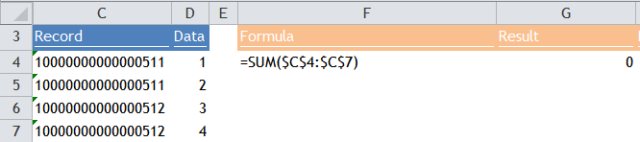



























![[FREE EBOOK]101 Ready-to-Use Excel Formulas by Michael Alexander & Dick Kusleika](https://blogger.googleusercontent.com/img/b/R29vZ2xl/AVvXsEjlgcYWkmfYQbPJ8_2JubQnnsTSWEba0oUXWpGF53A6EOj30ZsVldkShWT3woS6WnNIDHMuTkRGl2Fnj8e86GA7-PRE1HEhKN6Yw_gJe00lzcxRpCXafd4IRO97ehk3PNQybVPn3k4q7r8/s72-c/101+Ready-to-Use+Excel+Formulas+by+Michael+Alexander+%2526+Dick+Kusleika.jpg)
![[Free ebook]Excel Dashboards and Reports for Dummies 3rd Edition - Michael Alexander](https://blogger.googleusercontent.com/img/b/R29vZ2xl/AVvXsEh9vLm6q3B9PFEAcLnQ4YrI5pH_KCv-CcunxTBBHZXcbA9rhd2RR2HchlVAguPCGRJupUJesFUkaff2DX7MCqOFwfLHU6LkePD5KMPLZB6V_9Xe64x9p_ntwaFpJMAsjYPaL1sUVMwzhuc/s72-c/2020_01_20_22.10.34_edit.jpg)
![[FREE EBOOK]Excel Formulas & Functions For Dummies, 5th Ed. By Ken Bluttman](https://blogger.googleusercontent.com/img/b/R29vZ2xl/AVvXsEjdoqrCzzIOuNJbvUH5MEY1YxOxUOFgEryEJ9qqxXoz_q8tpXdTXpqlw8byu_e9mr68In_O-gqRSMR1BsK6QZu_yNYfUqgEgU0nq3fzjHLngvxWo1xpHMG7TmzBLz3CbjwQT92f8AN2D9c/s72-c/2020_04_13_17.39.05.jpg)
![[Free ebook] Excel Timesaving Techniques For Dummies](https://blogger.googleusercontent.com/img/b/R29vZ2xl/AVvXsEgzWyqaPosaS2VM-Nk1ab24vcKUwYTs711ThM9wp9xmavw0A3qGwRFO810Ck-OdOWZcBBky6MTqkpWRXlaZBidjaesv3AhqgLAVXQ-jUZj8erqehdQDFbSg8s0XB72D162a5fdjoeCaXCU/s72-c/2019_04_15_14.32.34_edit.jpg)
![[Free 7 PDF ebooks]Our Best Excel Cheat Sheets Part 3- 7 Cheat sheets free Download](https://blogger.googleusercontent.com/img/b/R29vZ2xl/AVvXsEgNMjh7jVGVJVBdnE0t2D2xnuAD057LL-Ew6gXJz9LfOId0bd15_tqYhUkdLEkJ8f6kALhG1wvl3klZJhhki1p2edzCel595bAS2vmvIZr60WTVu1lMvaTHED9c2X3e3gJbST-JZRM8CnQ/s72-c/2019_12_23_23.16.18_edit.jpg)

No comments:
Post a Comment