This add-in will help you filter and analyze results for long formulas using SumIfs, CountIfs, or AverageIfs functions, and it's FREE!
Video
The Problem
The IFS functions are great for finding a result based on multiple criteria. But the formulas can quickly grow in size and become difficult to understand.
Have you ever seen a formula that looks like this and wondered what it was calculating?
It's very difficult to quickly analyze this formula and know what criteria are being summed in the ‘Sales Data' worksheet.
This formula is actually summing the Qty column in the following table based on five different criteria for Rep ID, Region, Product, Color, and Size.
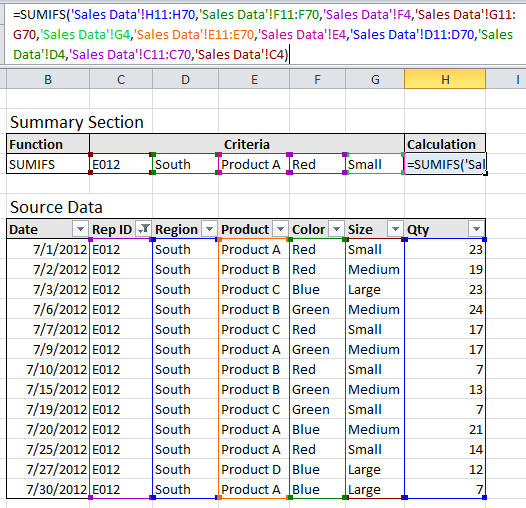
This is easier to see if the formula is located on the same sheet as the source data (as shown above). Most of the time you will have the summary calculations on a separate sheet from the source data, meaning you will have to flip back and forth between tabs to analyze and troubleshoot your formula.
The Functions Argument window can help…
But often times I find myself manually filtering the source table for all the criteria so I can view the rows that are being summed. This can become a very time consuming task when troubleshooting long formulas.
The Solution
To make this process faster I developed a simple add-in that automatically filters the source data based on the criteria in the SUMIFS, COUNTIFS, or AVERAGEIFS function.
How it Works
When the “Filter Formula in Selected Cell” button in the add-in window is pressed, the add-in will filter the source data for all the criteria in the formula. The Field Names and Criteria will also be listed in the listbox on the add-in window.
These are two great features that make it very fast and easy to see exactly what your formula is calculating. This add-in has saved me a tremendous amount of time, especially when working with someone else's model where I am not familiar with the formulas.
Quick Guide
- Once the add-in is installed, the “IFs Filter” button will be added to the Add-ins tab of the ribbon.
- Pressing this button opens the add-in window.
- Select any cell that contains an *IFS formula and press the “Filter Formula in Selected Cell” button.
- The source data will automatically be filtered based on the formula's criteria, and the fields and criteria will be listed in the listbox on the form window.
Open Source Project
The VBA project is unlocked and the code is free for you to manipulate. It can definitely be enhanced further and I would like to hear your ideas and feature requests.
Please leave a comment at the bottom of the page with any questions or suggestions.
Download
The zip file includes the add-in file and installation instructions. It is compatible with Excel 2007, 2010, and 2013. The SUMIFS, COUNTIFS, and AVERAGEIFS functions were introduced in Excel 2007, so there is no need for compatibility with a prior version.
Feature Request List
Here are a few features I would like to add, and maybe this will spark some ideas for more.
- Add a button to go back to the cell that contains the formula.
- Display the cell address of the formula on the form (add-in window).
- Add check boxes to the listbox so specific column filters can be cleared and reapplied.
Please leave a comment to vote for these features or request others.
#evba #etipfree📤You download App EVBA.info installed directly on the latest phone here : https://www.evba.info/p/app-evbainfo-setting-for-your-phone.html?m=1




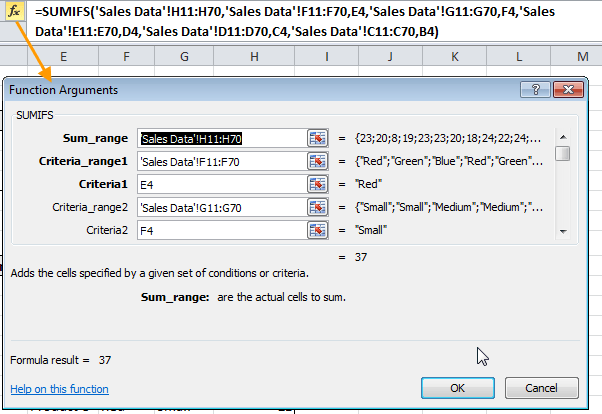
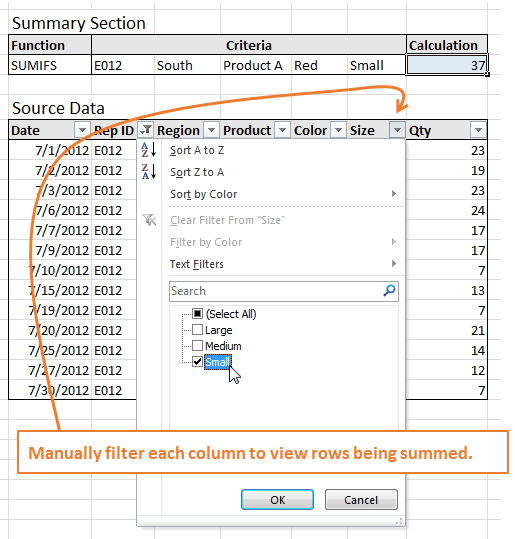
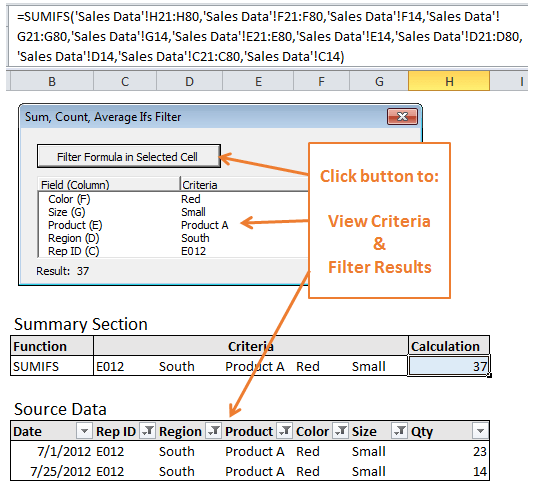





















![[Free ebook] Excel Timesaving Techniques For Dummies](https://blogger.googleusercontent.com/img/b/R29vZ2xl/AVvXsEgzWyqaPosaS2VM-Nk1ab24vcKUwYTs711ThM9wp9xmavw0A3qGwRFO810Ck-OdOWZcBBky6MTqkpWRXlaZBidjaesv3AhqgLAVXQ-jUZj8erqehdQDFbSg8s0XB72D162a5fdjoeCaXCU/s72-c/2019_04_15_14.32.34_edit.jpg)
![[FREE EBOOK]101 Ready-to-Use Excel Formulas by Michael Alexander & Dick Kusleika](https://blogger.googleusercontent.com/img/b/R29vZ2xl/AVvXsEjlgcYWkmfYQbPJ8_2JubQnnsTSWEba0oUXWpGF53A6EOj30ZsVldkShWT3woS6WnNIDHMuTkRGl2Fnj8e86GA7-PRE1HEhKN6Yw_gJe00lzcxRpCXafd4IRO97ehk3PNQybVPn3k4q7r8/s72-c/101+Ready-to-Use+Excel+Formulas+by+Michael+Alexander+%2526+Dick+Kusleika.jpg)

![[Free ebook Download]Excel Formulas & Functions For Dummies by Ken Bluttman](https://blogger.googleusercontent.com/img/b/R29vZ2xl/AVvXsEhYetQg74WpM626jRfy2FNrD3T272FyEaS-6p2mBfAgithEES51mLuj76s7JDCrkb8SuwiaST1s6mox68MC6IwJYWkiFH6rRXYqnc513XGjRdYjeviLZii14QmxmThmh2D_ItCW1YTvd2k/s72-c/Excel+Formulas+%2526+Functions+For+Dummies+by+Ken+Bluttman.jpg)
![[FREE EBOOK DOWNLOAD]Excel Data Analysis For Dummies by Paul McFedries](https://blogger.googleusercontent.com/img/b/R29vZ2xl/AVvXsEgLCDTLwgLtY0xfs-YAIKyDdKhMVSIKsrnjL-GtIYwV7BD7oqVTMWc3cTR73ps7GtjNrZB5v84xN5ROGdf9_YW1oeTiV4mgMeIdfV7LZOiEBbJuY15C7Qch4jNUYd6Eb3oE_xmQUSrdfCI/s72-c/Excel+Data+Analysis+For+Dummies+by+Paul+McFedries.jpg)
![[Free ebook]Excel Dashboards and Reports for Dummies 3rd Edition - Michael Alexander](https://blogger.googleusercontent.com/img/b/R29vZ2xl/AVvXsEh9vLm6q3B9PFEAcLnQ4YrI5pH_KCv-CcunxTBBHZXcbA9rhd2RR2HchlVAguPCGRJupUJesFUkaff2DX7MCqOFwfLHU6LkePD5KMPLZB6V_9Xe64x9p_ntwaFpJMAsjYPaL1sUVMwzhuc/s72-c/2020_01_20_22.10.34_edit.jpg)
![[Free 7 PDF ebooks]Our Best Excel Cheat Sheets Part 3- 7 Cheat sheets free Download](https://blogger.googleusercontent.com/img/b/R29vZ2xl/AVvXsEgNMjh7jVGVJVBdnE0t2D2xnuAD057LL-Ew6gXJz9LfOId0bd15_tqYhUkdLEkJ8f6kALhG1wvl3klZJhhki1p2edzCel595bAS2vmvIZr60WTVu1lMvaTHED9c2X3e3gJbST-JZRM8CnQ/s72-c/2019_12_23_23.16.18_edit.jpg)


No comments:
Post a Comment