
What is 3D Cell Reference in Excel?
As the name suggests 3d reference means a three-dimensional reference. Means referring to something specific apart from the normal view. In the digital world, it means referring to some data to any other address.
- In excel 3d cell referencing means referring data to other worksheets and making calculations or building reports in another worksheet. It is one of the coolest features of excel.
- Basically what it means is that it refers to a specific cell or range of cell to many worksheets. Like for example, we have a price list of any product in a different worksheet and the count of the product sold in another. We can calculate the total amount of sales of the product by referencing the data which is in the other worksheets
How to Use 3D Cell Reference in Excel?
Let us learn how to do 3D Referencing by some examples.
You can download this 3D Reference Excel Template here – 3D Reference Excel Template
3d Cell Reference in Excel Example #1
Let us begin with the example of the product explained. We have the price list of some products in sheet 1 which is renamed as the price list.
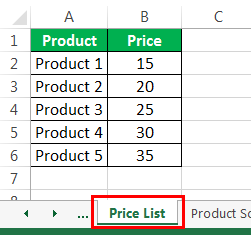
And we have an amount of product sold in another worksheet 2 renamed as Product sold.
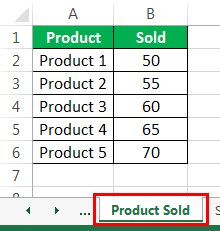
Now we will calculate the sales done by the product in sheet 3 renamed as sales.
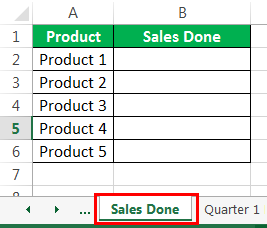
- In a cell, B2 Type the formula, = and refer to sheet 1 which is price list and select the price for the first product which is product 1.
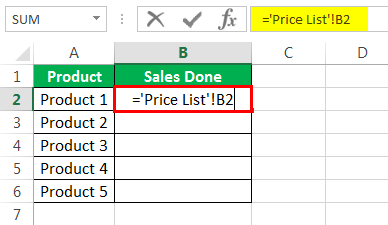
We can see that in the function bar that excels is referencing to the first sheet of price list to B2 cell.
- Now put an asterisk sign which is for multiplication in excel.
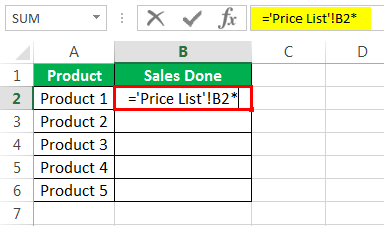
- Now refer to sheet 2 which is Product sold and select the count of the product sold which is cell B2.
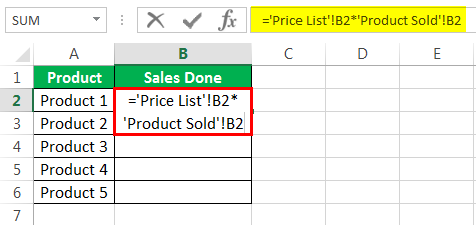
We can see that in the function bar that excels is referencing to the second sheet of the product sold to cell B2.
Popular Course in this category

All in One Excel VBA Bundle (35 Courses with Projects) 4.9 (1,353 ratings)35+ Courses | 120+ Hours | Full Lifetime Access | Certificate of Completion
$79 $399
Related Courses
VBA Macros CourseAdvanced Excel CourseTableau Certification Course- Press enter and we have the sales done by product 1.
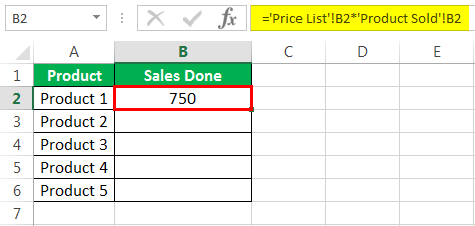
- Now drag the formula to cell B2, and excel automatically calculates the sales done by the other products by reference to their respective price list and count of products sold.
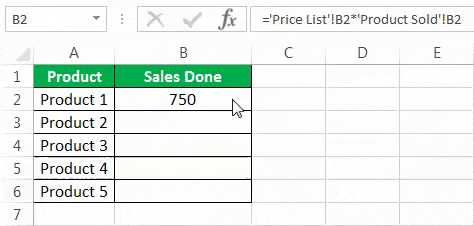
In the above example, we gave reference from two sheets which are from sheet 1 (Price list ) and sheet 2 ( Products Sold ) and calculated the sales done in the third worksheet ( Sales Done).
This is called 3D Cell Reference in Excel.
3d Cell Reference in Excel Example #2
Suppose for a student we have the marks for his quarterly and half-yearly marks for five subjects and the total marks to be calculated in another worksheet.
One Workbook is for Quarter 1 and data for quarter 1.
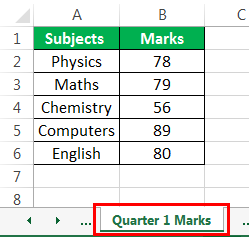
Similarly, we have marks for half yearly and quarter 2.
Data for Half Yearly.
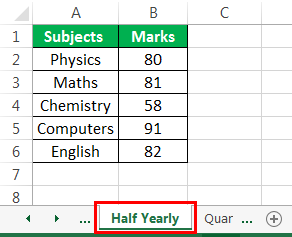
Data for Quarter 2.
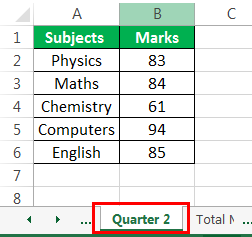
Now we calculate the total marks in another workbook by 3D referencing in Excel.
- In the total Marks worksheet type =
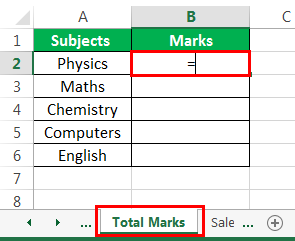
- Now start referring to the marks of different quarters and a half yearly.
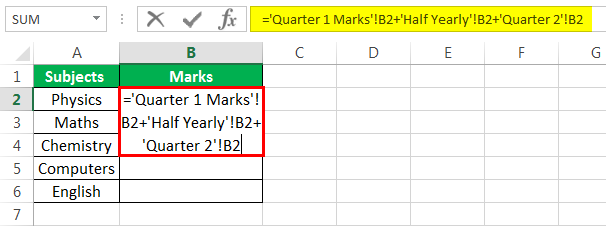
- Now press enter and we have the total marks for the first subject.
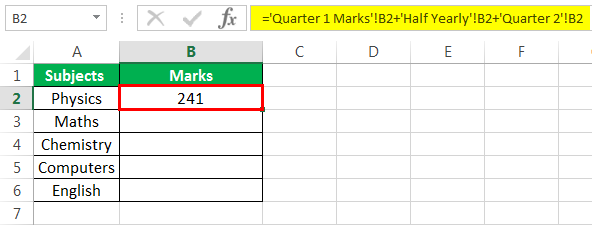
- Now drag the formula to the last subject and we will have marks for all the subjects.
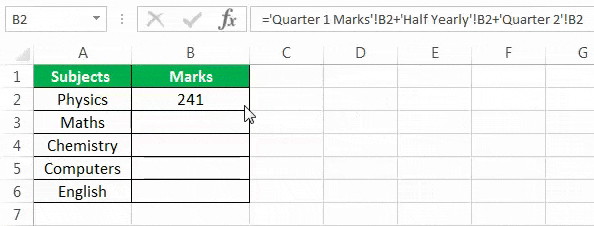
Now we have calculated total marks for all the five subjects by 3D reference.
Example #3 – Creating a Chart with 3D Reference in Excel
We can not only make calculations but also can make charts and tables through 3D reference in Excel. In this example, we will learn how to make a simple chart using a 3D Cell reference in Excel.
Let us consider we have a sales data for a company in a worksheet. Below is the data,
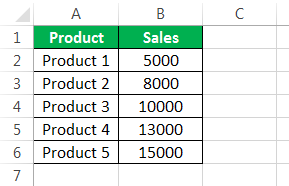
We will make a chart in another worksheet using the same data as above.
- In another worksheet select any chart, for this example, I have selected 2D Column Chart.
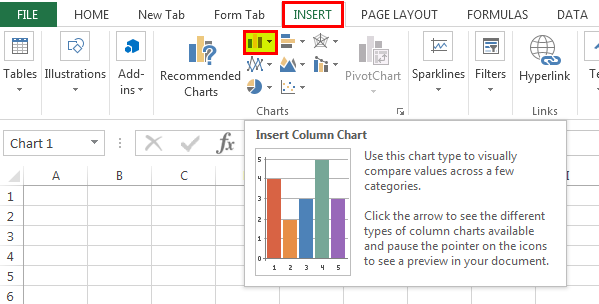
- A blank chart appears, right click on it and click on select data.
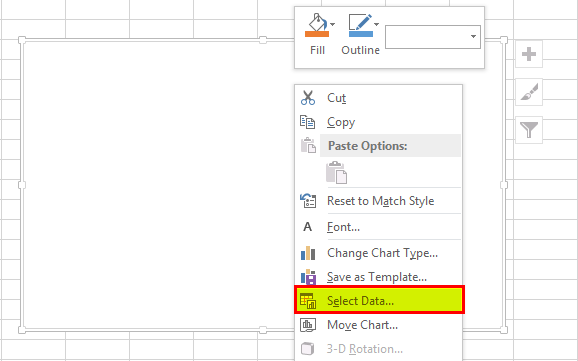
- A dialog box opens up, in the chart data range select the data in the other worksheet which is the company sales data,
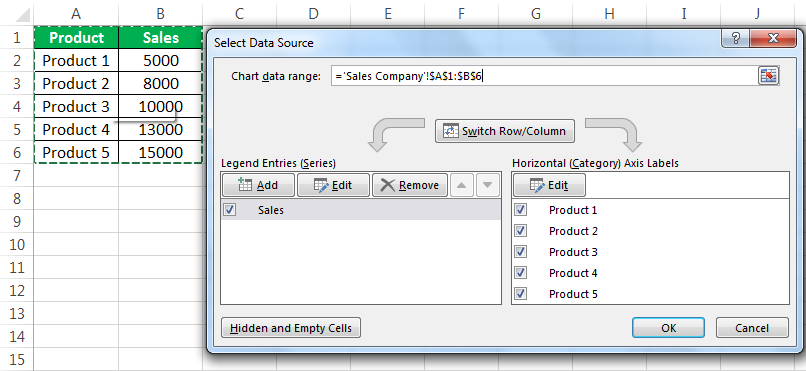
- When we click on Ok we have our chart created in the other worksheet.
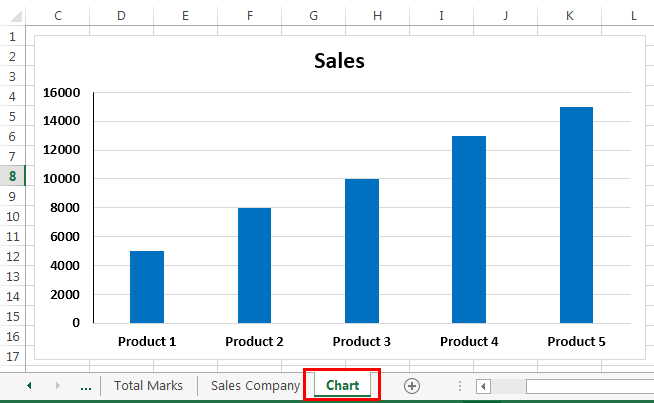
We have successfully made a chart using a 3D reference.
Explanation of 3D Cell Reference in Excel
3D reference is basically referring to different tabs or different worksheets in the same workbook. The data should be in the same pattern if we want to manipulate the data within the workbook.
Suppose we have a data in a workbook in C2 cell and we are using a 3d reference in excel to calculate the value in another sheet in the D2 Cell. If by any chance, the data moved from the first C2 cell then excel will still refer to the same C2 cell as earlier either it is a null value or any other value.
Also as explained earlier, 3d referencing means referring data to other worksheets and making calculations or building reports in another worksheet. Means it refers to many cells in different worksheets given that they are in the same pattern.
Things to Remember About 3D Cell Reference in Excel
- The data must be in the same pattern in all the worksheets.
- If the worksheet is moved or deleted the values will alter as excel will still refer to the specific cell range.
- If any worksheet is added between the referencing worksheet it will also alter the result because of the same reason as excel will still refer to the specific cell range.


























![[Free ebook] Excel Timesaving Techniques For Dummies](https://blogger.googleusercontent.com/img/b/R29vZ2xl/AVvXsEgzWyqaPosaS2VM-Nk1ab24vcKUwYTs711ThM9wp9xmavw0A3qGwRFO810Ck-OdOWZcBBky6MTqkpWRXlaZBidjaesv3AhqgLAVXQ-jUZj8erqehdQDFbSg8s0XB72D162a5fdjoeCaXCU/s72-c/2019_04_15_14.32.34_edit.jpg)
![[FREE EBOOK]101 Ready-to-Use Excel Formulas by Michael Alexander & Dick Kusleika](https://blogger.googleusercontent.com/img/b/R29vZ2xl/AVvXsEjlgcYWkmfYQbPJ8_2JubQnnsTSWEba0oUXWpGF53A6EOj30ZsVldkShWT3woS6WnNIDHMuTkRGl2Fnj8e86GA7-PRE1HEhKN6Yw_gJe00lzcxRpCXafd4IRO97ehk3PNQybVPn3k4q7r8/s72-c/101+Ready-to-Use+Excel+Formulas+by+Michael+Alexander+%2526+Dick+Kusleika.jpg)

![[Free ebook Download]Excel Formulas & Functions For Dummies by Ken Bluttman](https://blogger.googleusercontent.com/img/b/R29vZ2xl/AVvXsEhYetQg74WpM626jRfy2FNrD3T272FyEaS-6p2mBfAgithEES51mLuj76s7JDCrkb8SuwiaST1s6mox68MC6IwJYWkiFH6rRXYqnc513XGjRdYjeviLZii14QmxmThmh2D_ItCW1YTvd2k/s72-c/Excel+Formulas+%2526+Functions+For+Dummies+by+Ken+Bluttman.jpg)
![[FREE EBOOK DOWNLOAD]Excel Data Analysis For Dummies by Paul McFedries](https://blogger.googleusercontent.com/img/b/R29vZ2xl/AVvXsEgLCDTLwgLtY0xfs-YAIKyDdKhMVSIKsrnjL-GtIYwV7BD7oqVTMWc3cTR73ps7GtjNrZB5v84xN5ROGdf9_YW1oeTiV4mgMeIdfV7LZOiEBbJuY15C7Qch4jNUYd6Eb3oE_xmQUSrdfCI/s72-c/Excel+Data+Analysis+For+Dummies+by+Paul+McFedries.jpg)
![[Free ebook]Excel Dashboards and Reports for Dummies 3rd Edition - Michael Alexander](https://blogger.googleusercontent.com/img/b/R29vZ2xl/AVvXsEh9vLm6q3B9PFEAcLnQ4YrI5pH_KCv-CcunxTBBHZXcbA9rhd2RR2HchlVAguPCGRJupUJesFUkaff2DX7MCqOFwfLHU6LkePD5KMPLZB6V_9Xe64x9p_ntwaFpJMAsjYPaL1sUVMwzhuc/s72-c/2020_01_20_22.10.34_edit.jpg)
![[Free 7 PDF ebooks]Our Best Excel Cheat Sheets Part 3- 7 Cheat sheets free Download](https://blogger.googleusercontent.com/img/b/R29vZ2xl/AVvXsEgNMjh7jVGVJVBdnE0t2D2xnuAD057LL-Ew6gXJz9LfOId0bd15_tqYhUkdLEkJ8f6kALhG1wvl3klZJhhki1p2edzCel595bAS2vmvIZr60WTVu1lMvaTHED9c2X3e3gJbST-JZRM8CnQ/s72-c/2019_12_23_23.16.18_edit.jpg)


No comments:
Post a Comment