How to insert picture / photo into comment?
Let’s send your special feeling to a special person subtly via a comment in worksheet of Excel.
What? The boring comment in Excel???
No way!! Did you notice that the (nice) poster on the top of this post is actually a comment?
How to insert picture / photo into comment? Follow the simple steps below:
1) Insert comment to a cell as usual (Right-click cell –> Insert Comment)
2) Once it is done, the comment box is activated for editing. Right-click a border of the comment box –> Format Comment…
3) The Format Comment dialogue box is opened.
Note: If you see the dialogue with only one tab (the lower one), it means you have right-click inside the comment box, NOT on its border. Pls try again.
4) Go to the Tab Colors and Lines –> Click the drop-down arrow for Fill Color: –> Select Fill Effects…
5) The Fill Effects dialogue box is opened. Go to the Tab Picture –> Select Pictures…
6) Select the picture you want to use; then Insert. (Yes! you need a soft copy of the pic and have it saved somewhere in your computer!)
7) Now you see a sample. Uncheck “Lock Picture aspect ratio”. To Unlock the ratio means, the whole picture will fully fill up the entire comment box regardless its size (so that you may adjust the size of the comment box to make it fit you needs later)
8) Click OK and OK to return to the worksheet
9) Now you should be able to see the semi-finished comment, as shown below:
10) Now resize the comment box by drag and drop the lower right corner of the comment box (when it is activated).
11) Edit your comment as usual (Right-click cell –> Edit Comment)
Extra tips: You may format text inside a comment box as if a normal text. Multi-style is also possible. Just select the texts you need and do the formatting (either from Format Comment or from the Font group on Home Ribbon)
12) Here you go!
With this trick, it is quite easy to make your comment eye-catching and interesting.
p.s. Every single day happens only once in universe. Don’t wait for a so-called special occasion to treat your beloved ones nice. Make every day count!
📤You download App EVBA.info installed directly on the latest phone here : https://www.evba.info/p/app-evbainfo-setting-for-your-phone.html?m=1

















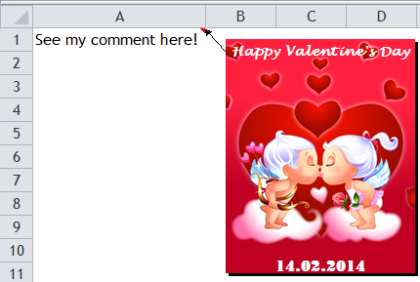




















![[Free ebook] Excel Timesaving Techniques For Dummies](https://blogger.googleusercontent.com/img/b/R29vZ2xl/AVvXsEgzWyqaPosaS2VM-Nk1ab24vcKUwYTs711ThM9wp9xmavw0A3qGwRFO810Ck-OdOWZcBBky6MTqkpWRXlaZBidjaesv3AhqgLAVXQ-jUZj8erqehdQDFbSg8s0XB72D162a5fdjoeCaXCU/s72-c/2019_04_15_14.32.34_edit.jpg)
![[FREE EBOOK]101 Ready-to-Use Excel Formulas by Michael Alexander & Dick Kusleika](https://blogger.googleusercontent.com/img/b/R29vZ2xl/AVvXsEjlgcYWkmfYQbPJ8_2JubQnnsTSWEba0oUXWpGF53A6EOj30ZsVldkShWT3woS6WnNIDHMuTkRGl2Fnj8e86GA7-PRE1HEhKN6Yw_gJe00lzcxRpCXafd4IRO97ehk3PNQybVPn3k4q7r8/s72-c/101+Ready-to-Use+Excel+Formulas+by+Michael+Alexander+%2526+Dick+Kusleika.jpg)
![[Free ebook Download]Excel Formulas & Functions For Dummies by Ken Bluttman](https://blogger.googleusercontent.com/img/b/R29vZ2xl/AVvXsEhYetQg74WpM626jRfy2FNrD3T272FyEaS-6p2mBfAgithEES51mLuj76s7JDCrkb8SuwiaST1s6mox68MC6IwJYWkiFH6rRXYqnc513XGjRdYjeviLZii14QmxmThmh2D_ItCW1YTvd2k/s72-c/Excel+Formulas+%2526+Functions+For+Dummies+by+Ken+Bluttman.jpg)

![[FREE EBOOK DOWNLOAD]Excel Data Analysis For Dummies by Paul McFedries](https://blogger.googleusercontent.com/img/b/R29vZ2xl/AVvXsEgLCDTLwgLtY0xfs-YAIKyDdKhMVSIKsrnjL-GtIYwV7BD7oqVTMWc3cTR73ps7GtjNrZB5v84xN5ROGdf9_YW1oeTiV4mgMeIdfV7LZOiEBbJuY15C7Qch4jNUYd6Eb3oE_xmQUSrdfCI/s72-c/Excel+Data+Analysis+For+Dummies+by+Paul+McFedries.jpg)
![[Free ebook]Excel Dashboards and Reports for Dummies 3rd Edition - Michael Alexander](https://blogger.googleusercontent.com/img/b/R29vZ2xl/AVvXsEh9vLm6q3B9PFEAcLnQ4YrI5pH_KCv-CcunxTBBHZXcbA9rhd2RR2HchlVAguPCGRJupUJesFUkaff2DX7MCqOFwfLHU6LkePD5KMPLZB6V_9Xe64x9p_ntwaFpJMAsjYPaL1sUVMwzhuc/s72-c/2020_01_20_22.10.34_edit.jpg)
![[Free 7 PDF ebooks]Our Best Excel Cheat Sheets Part 3- 7 Cheat sheets free Download](https://blogger.googleusercontent.com/img/b/R29vZ2xl/AVvXsEgNMjh7jVGVJVBdnE0t2D2xnuAD057LL-Ew6gXJz9LfOId0bd15_tqYhUkdLEkJ8f6kALhG1wvl3klZJhhki1p2edzCel595bAS2vmvIZr60WTVu1lMvaTHED9c2X3e3gJbST-JZRM8CnQ/s72-c/2019_12_23_23.16.18_edit.jpg)
![[FREE EBOOK]Statistics for Health Care Management and Administration: Working with Excel (Public Health/Epidemiology and Biostatistics)- JOHN F. KROS and DAVID A. ROSENTHAL](https://blogger.googleusercontent.com/img/b/R29vZ2xl/AVvXsEhGsOtbdZAYn2fyIW_Z28OI89DulUpP3FPMYmpbbbIVpWcPk0ek_BLHKWYzabrk6RTO8p1wWJCJEwLVvABgvLBEIfOmGzS_L6AWZacGWTt_Ye2kzvH_NTp3Lgr_zcCddErIHKV6qJ2L050/s72-c/B06XTYZ23V.01._SCLZZZZZZZ_SX500_.jpg)
![[FREE EBOOK]Excel Formulas & Functions For Dummies, 5th Ed. By Ken Bluttman](https://blogger.googleusercontent.com/img/b/R29vZ2xl/AVvXsEjdoqrCzzIOuNJbvUH5MEY1YxOxUOFgEryEJ9qqxXoz_q8tpXdTXpqlw8byu_e9mr68In_O-gqRSMR1BsK6QZu_yNYfUqgEgU0nq3fzjHLngvxWo1xpHMG7TmzBLz3CbjwQT92f8AN2D9c/s72-c/2020_04_13_17.39.05.jpg)
No comments:
Post a Comment